Modify AutoCAD Block Definitions
Modify a block’s components’ properties, positioning, and acquire slide image for multiple blocks at the same time.
This module can be accessed from the main toolbar or the Admin Tools menu.
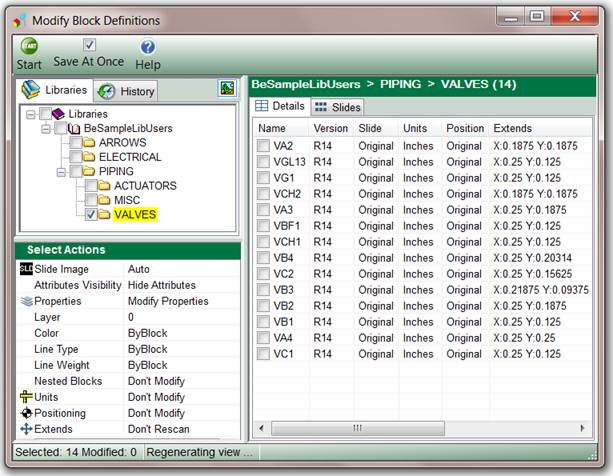
Select blocks for modification by checking the boxes next to a library folder (this selects all the blocks in that folder and all subfolders within it), or select particular blocks by checking the boxes next to records in Details tab or the slides in Slides tab.
To select blocks from drawing history, click on History tab and select a drawing.
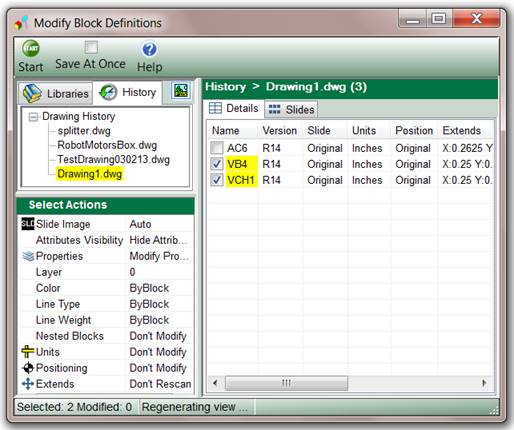
To display currently selected block click  button.
button.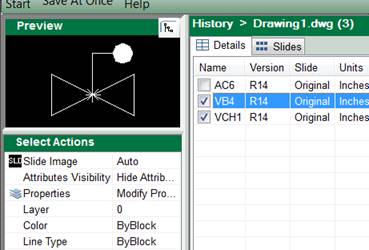
To switch back to tree view click  button
button
To view sides of currently selected folder or drawing switch to Slides tab.
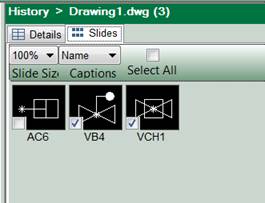
Configure modification parameters at Select Actions panel and click Start button to preview how selected blocks would appear when modified.
For detailed description of Select Action panel controls see Active Block Modify Tab topic.
In addition to controls described in that section this module provides Rescan Properties function.
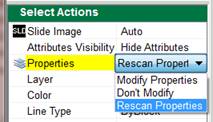
When Rescan Properties is selected this module will process selected blocks and display their components properties
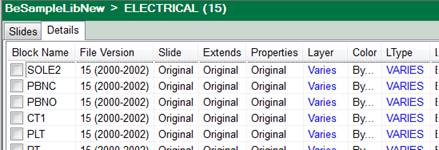
Double click a block property (Layer or Linetype) to see layers or linetypes refenced by this block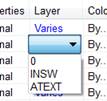
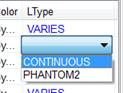
When finished processing selected blocks click Save button to permanently apply changes to selected blocks or click Undo to reverce you changes.
When Save At Once check box is checked changes are saved after each block is modified. In this case Undo functionality is not available.
