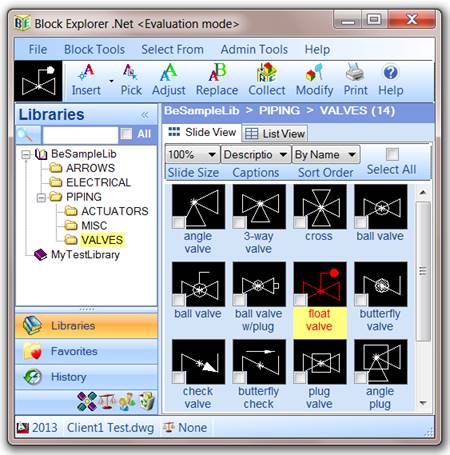AutoCAD Block Manager
Blocks Explorer .Net ™ provides an intuitive Windows Explorer ™-like user interface to catalog, access, manipulate, modify and administer AutoCAD blocks.
|
|
Symbol Cataloging
Classify blocks by logical groups - Library Folders. Library folders can be arranged into tree-like structures.

Import Dwg files or blocks from a currently open drawing into a selected library with automatic-slide generation

Collect the selected block from the currently open drawing into the library with automatic-slide generation
Advanced Manipulation
Blocks Explorer .Net offers the unique ability to Insert, Xref, Adjust and Replace blocks
 or X-ref library blocks once or multiple times with Block Manipulation Options module
or X-ref library blocks once or multiple times with Block Manipulation Options module
 Blocks
Blocks
X-flip, Y-flip, Rotate, Rotate90, Move, Explode, Scale, Attribute Edit, Match, Delete, Undo or Change Properties of the selected block references
 Instances of one block with another
Instances of one block with another
 Trim Shapes
Trim Shapes
Cataloged Blocks may be associated with one of three shapes that allow a Block Insert to trim entities like: LINE, POLYLINE, LWPOLYLINE, CIRCLE, ARC, and ELLIPSE. Do not use the Break command to break lines around your Blocks — define the Trim Shape for that block and click the Shape Trim button to trim around any number of selected blocks at once
 Transformers
Transformers
Associate a block with unlimited combinations of insert parameters (Scale, Rotation, Attributes). You can select that combination when a block is inserted, instantly transforming it to the desired form
Library Resources
Block Library Exchange provides an extensive collection of Blocks Explorer .Net ready libraries.
Registered users can market their own libraries through Block Library Exchange
Administration
 Standards - support departmental drawing standards by associating cataloged blocks with Insert Properties
Standards - support departmental drawing standards by associating cataloged blocks with Insert Properties  (Insertion Layer, Color, Linetype)
(Insertion Layer, Color, Linetype)
Configure a standard for each client and assign this standard to client drawings.
When a block is inserted, Blocks Explorer .Net will use the standard associated with the current drawing to automatically place it on the correct Layer with the appropriate Color and Linetype
 User Access — assign Read, Write or Administration rights to Blocks Explorer .Net users accessing libraries through the network
User Access — assign Read, Write or Administration rights to Blocks Explorer .Net users accessing libraries through the network
 Reporter - print out the contents of your libraries
Reporter - print out the contents of your libraries
 Recycle Bin — restore your deleted blocks or library folders
Recycle Bin — restore your deleted blocks or library folders
· Block File Version Converter — convert your block files to any DWG version to support clients using any CAD application
Instant Access
 Screen Pick - start using a block by "Picking" it from the drawing
Screen Pick - start using a block by "Picking" it from the drawing
 Libraries — select a block by clicking on its slide image in Slide View or block record in List View
Libraries — select a block by clicking on its slide image in Slide View or block record in List View
 History - Blocks Explorer .Net automatically saves references of used library blocks into your drawing history. User can view and insert blocks from another drawing history
History - Blocks Explorer .Net automatically saves references of used library blocks into your drawing history. User can view and insert blocks from another drawing history
 Favorites - users can add any library folder to “Favorites.” Selecting the Favorites tab will display all favorite folders
Favorites - users can add any library folder to “Favorites.” Selecting the Favorites tab will display all favorite folders
 Search by typing block’s name, description or search pattern
Search by typing block’s name, description or search pattern
Modify
 Block Definitions without exploding them. Change blocks’ appearance by redefining the component properties.
Block Definitions without exploding them. Change blocks’ appearance by redefining the component properties.